Creating a PSD Banner Hanging Mockup Design allows you to showcase how a banner design would look when hung up in a real-world setting. Here’s a step-by-step guide to creating a simple PSD banner hanging mockup using Adobe Photoshop. Determine the dimensions of your banner mockup. Consider the size of the banner and where it will be displayed. Common dimensions for hanging banners could be 3 feet by 6 feet or 4 feet by 8 feet. Open Adobe Photoshop and create a new document with the chosen dimensions. You can set the resolution to 300 DPI for print-quality mockups. Add a background that represents the location where the banner will be hanging. You can use an outdoor scene, an indoor space, or any relevant environment. Design your banner within the document. Include text, images, logos, and other elements that you want to showcase. Keep in mind the aspect ratio of the banner and ensure that the design fits the space.

Create a realistic hanging mechanism for the banner. You can use a rope, clips, or other hanging elements. You may need to create these elements separately and then position them to make the banner look like it’s hanging. Add shadows and highlights to the banner and hanging elements to create a sense of depth and realism. This will make the mockup look more natural and three-dimensional. Use adjustment layers to fine-tune the colors, brightness, and contrast of the mockup to ensure that the banner blends well with the background and lighting. Convert your banner design and hanging elements into smart objects. This allows you to easily replace the content later if needed. If you’re looking for pre-made PSD banner hanging mockup templates, you can search on design resource websites or marketplaces that offer such templates. These templates often come with smart objects and layers that make it easier to insert your own design and customize the mockup.

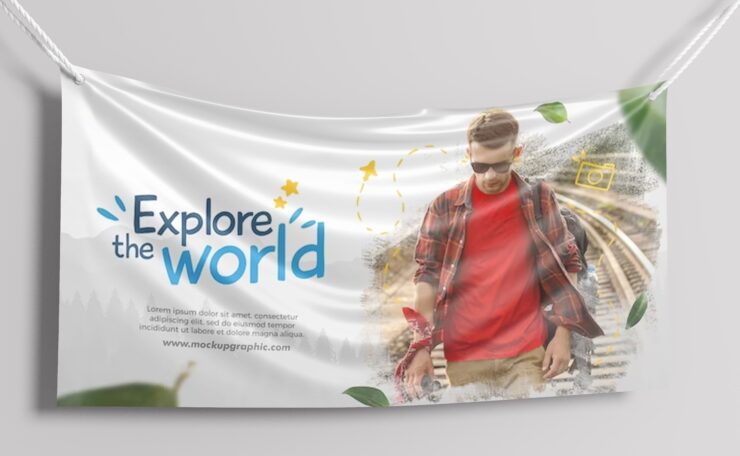
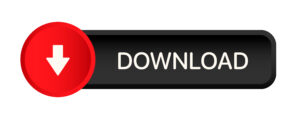



Add comment